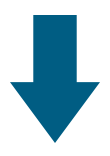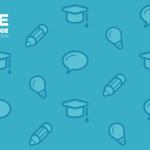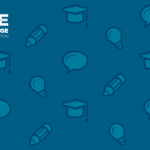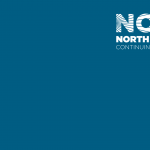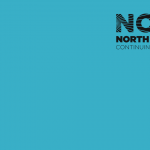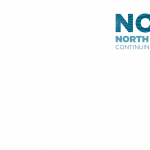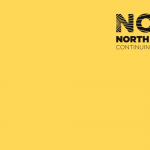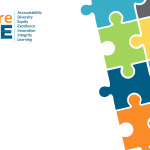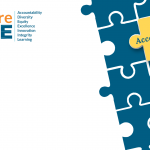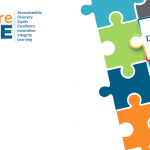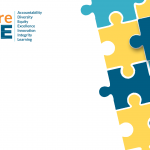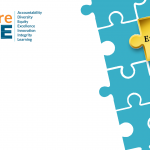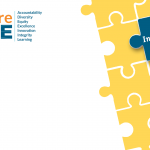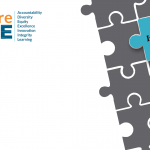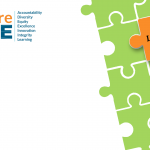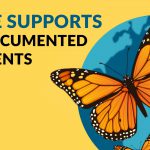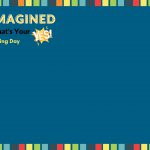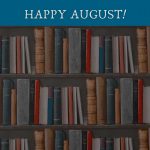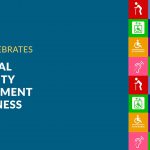What is a “Brand” Anyway?
The organizational brand is more than a logo.
North Orange Continuing Education’s (NOCE) brand is what people say, feel and think about our institution.
The brand is conveyed in everything from the visual identity (logo, colors, design treatments, etc.), to the voice and tone of our content, to the way we answer our phones, serve our students, and conduct our everyday business.
Brand Pillars & Attributes
NOCE Brand Pillars:
Who We Are
- Empowering
- Pathways to Opportunities
- Celebrating Diversity
- Dignity of Every Student
- Accessible and Flexible
- Leadership and Innovation
NOCE Brand Attributes:
What We Do
- Totally Committed
- Warm and Inviting
- Determined
- Enthusiastic
- Supportive
Visual Resources



Primary & Alternative Logos
The logo is the default mark for the majority of applications, from digital media to printed publications to advertising.
Three different color varieties of NOCE logos are available.
Primary Typography
Lato should be used as the primary typeface for North
Orange Continuing Education. If Lato is not available, either from lack of access or technological
limitations (like on the internet), the substitute fonts that may be used include:
- Arial
- Calibri
- Times New Roman
- Times
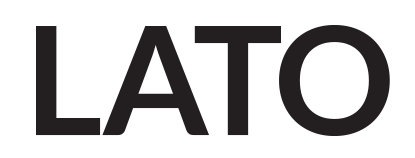
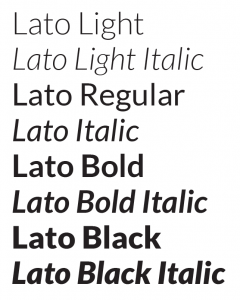
Secondary Typography
Lora may be used for headlines and in other uses where
it is the primary focal point. The usage of this
typeface should be used sparingly.
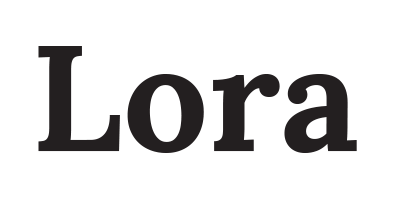
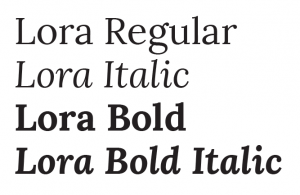
Primary Colors
NOCE’s colors of dark and light blue comprise the primary color palette. These colors, in combination with white, black, and gray, are the most prominent and widely used colors.
| Color | CMYK | RGB | HEX | PANTONE |
|---|---|---|---|---|
 Dark Blue |
100, 54, 33, 13 | 0, 94, 131 | #005d83 | 634 C |
 Light Blue |
69, 11, 18, 0 | 58, 175, 200 | #39afc7 | 631 C |
Secondary Color
NOCE’s secondary color is yellow, which should be used to support the primary colors of dark and light blue. It can be used liberally, yet not heavy-handed, to provide a bit of variety to designed materials.
| Color | CMYK | RGB | HEX | PANTONE |
|---|---|---|---|---|
 Yellow |
0, 14, 78, 0 | 255, 216, 86 | #ffd756 | 121 C |
Accent Colors
NOCE’s accent colors include green, orange, and dark gray. These colors should be used as supporting colors to the primary and secondary colors. They should be used sparingly to provide a bit of variety to designed materials.
| Color | CMYK | RGB | HEX | PANTONE |
|---|---|---|---|---|
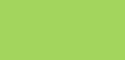 Green |
40, 0, 81, 0 | 0, 54, 93, 0 | #a3d55d | 367 C |
 Orange |
0, 54, 93, 0 | 250, 142, 42 | #fa8d29 | 715 C |
 Dark Grey |
61, 53, 48, 19 | 100, 101, 105 | #646469 | Cool Gray 10 C |
Accessible Color Usage
Why do we check color contrast in our print and web documents?
High contrast helps users distinguish between text and the background on which the text appears. Checking the color contrast in our documents ensures that people with some visual disabilities can read our PDFs.
Regarding accessibility compliance, the Web Content Accessibility Guidelines (WCAG) version 2.0 AA is the most-used standard worldwide. There are three levels of WCAG compliance; A, AA, and AAA. NOCE is required to comply with the 2.0 AA standard, however, NOCE strives to reach WCAG 2.1 AAA: Optimal compliance.
Tools can test for the proper contrast ratio of 4.5:1 provided between the text (foreground) and its background. WebAIM provided a free contrast checker online: webaim.org/resources/contrastchecker/
NOCE Accessible Color Usage
Get more detailed information on which NOCE colors are accessible.
WASC and the NOCE Style Guide work together to create brand consistency
All flyers and publications must use the WASC logo and statement in tandem with the NOCE logo and nondiscrimination statement.
- This provides a consistent message.
- Not all noncredit schools are stand-alone institutions that have their own accreditation, so we are providing a unique benefit for students.
- This helps educate/remind our students and community partners that NOCE is fully accredited.
- A standardized footer with this information (NOCE logo, WASC logo, disclaimer statement) was developed and should be used on all publications.

WASC Logo & Statement
NOCE is fully accredited by the Accrediting Commission for Schools, Western Association of Schools and Colleges (ACS WASC or WASC).
- We have one WASC logos. Changing the color is not permitted.
- We are authorized to utilize this phrase: “Fully Accredited by (or) Accredited by the Accrediting Commission for Schools, Western Association of Schools and Colleges”. Do not alter this phrase in any way.
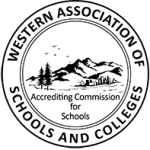
Accredited by the
Accrediting Commission for Schools, Western Association of Schools and Colleges
533 Airport Blvd., Suite 200,
Burlingame, CA 94010
Website: acswasc.org
NOCE Disclaimer
The North Orange County Community College District’s (NOCCCD) North Orange Continuing Education (NOCE) Administrative Offices are located at 1830 W. Romneya Drive in Anaheim, California 92801. For more information, call 714.808.4645 or visit noce.edu. It is the policy of NOCCCD to provide an educational, employment, and business environment in which no person shall be unlawfully subjected to discrimination or sexual harassment, nor unlawfully denied full and equal access to the benefits of District programs or activities on the basis of ethnic group identification, national origin, religion, age, gender, race, color, ancestry, sexual orientation, marital status or physical or mental disability as defined and prohibited by state and federal statutes. The District is also committed to maintaining campuses that are free of harassment, drugs, and alcohol. To read the entire NOCCCD nondiscrimination statement, see the policy in the General Information section in the back of the NOCE class schedule or at noce.edu/disclaimer.
Virtual Branding Resources
NOCE E-mail Signatures

|
First Last Name Job Title | Department (Pronouns: she/her) |
|
714.808.0199 email address |
|
|
1830 W. Romneya Drive Anaheim, CA 92801 |
|
| www.noce.edu | |
|
|

|
First Last Name Job Title | Department (Pronouns: she/her) |
|
714.808.0199 email address |
|
|
1830 W. Romneya Drive Anaheim, CA 92801 |
|
| www.noce.edu | |
|
|
*Please copy & paste from either a Firefox browser, from the files, or the President’s e-mail message for the best results.
-
How To: NOCE E-mail Signature Through Outlook Website
Step-by-Step Guide:
A PDF version of this guide is available.
Step 1:
Log in to your Office 365 account and go to Outlook, or use the direct Outlook link.
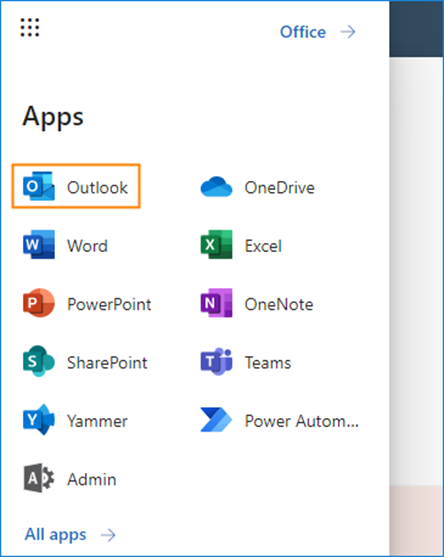
Step 2:
Next, open the Settings by clicking the gear icon in the top-right corner. Then, click View all Outlook settings at the very bottom of the pop-up window:
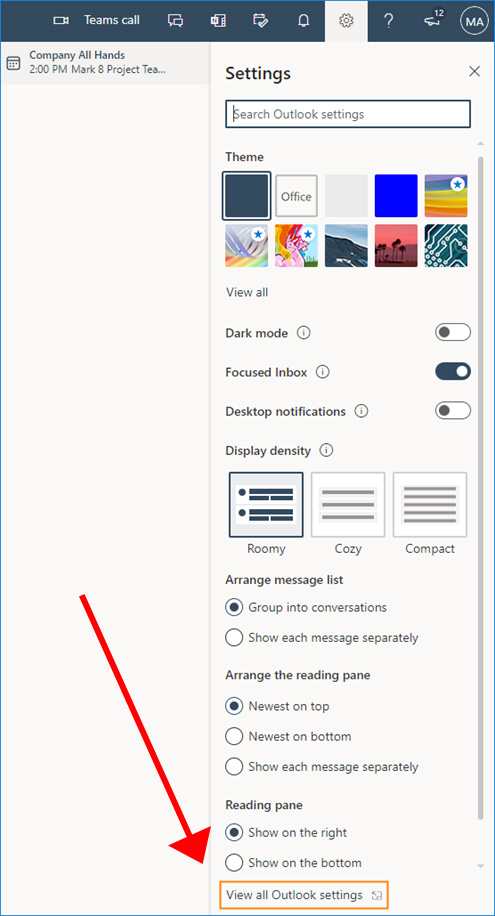
Step 3:
Go to Mail > Compose and reply. Here, you can create or edit your email signature, and choose whether it should appear automatically in your new messages and replies/forwards respectively.
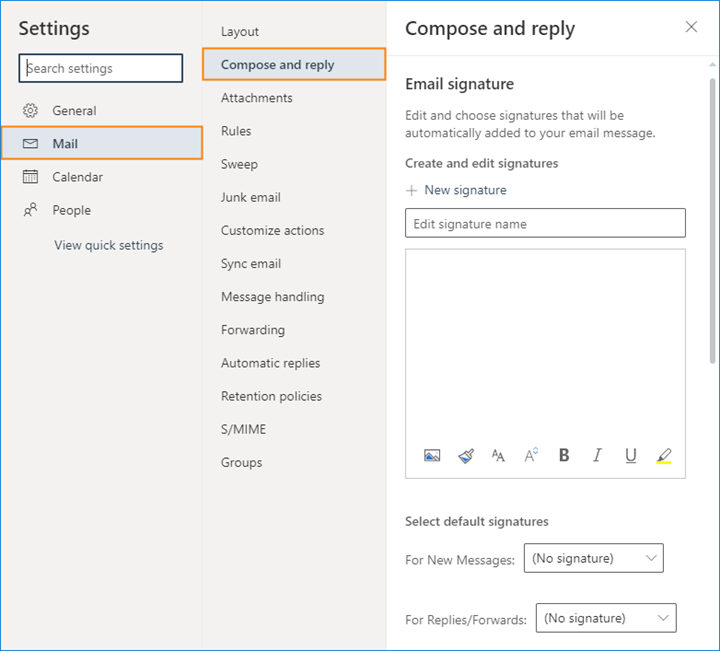
If you leave both drop-down menus with their default values (No signature), you will have to add the signature manually when composing an email. The Settings window should also be accessible using this Outlook Settings link.
Step 4:
Go to the NOCE Brand page and scroll down to Virtual Branding Resources. Two NOCE branded signatures will be available for everyone, select the one you like by highlighting it and select copy.
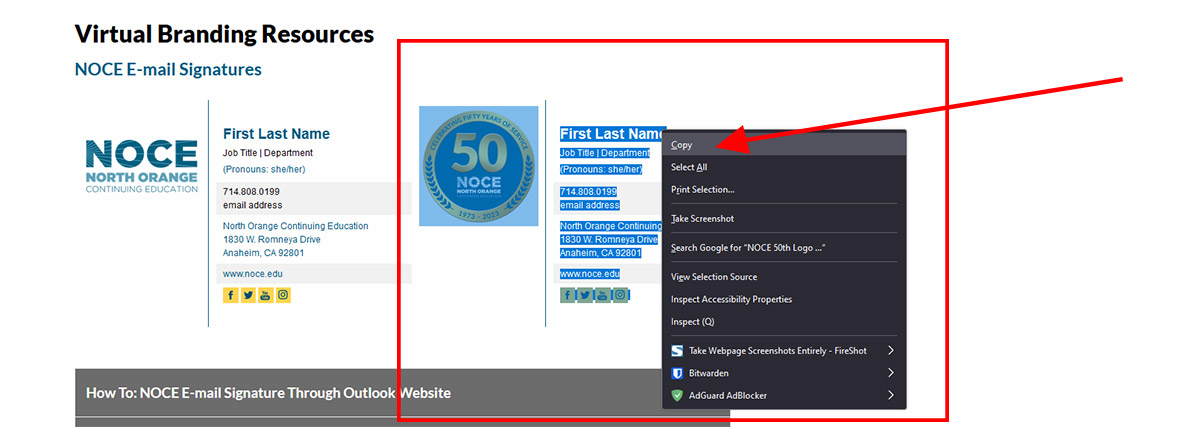
Step 5:
Use the NOCE branded signature to quickly create a well-formatted email signature and paste it into the Outlook on the web’s signature editor.
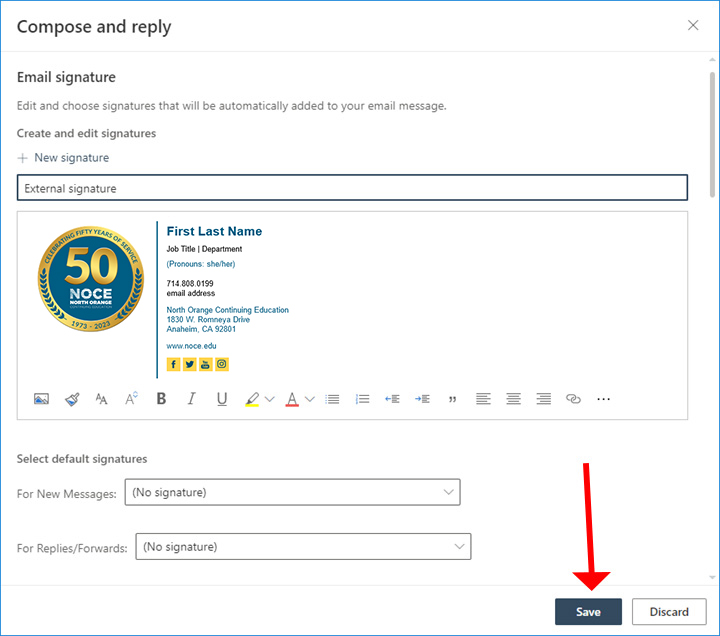
After you finish setting up the signature, hit Save. The signature settings should be applied right away.
-
How To: NOCE E-mail Signature Through Outlook Application
Step-by-Step Guide:
A PDF version of this guide is available.
Step 1:
Open Outlook, then open a new email message.
Step 2:
On the Message menu, select Signature > Signatures.
Depending on the size of your Outlook window and whether you’re composing a new email message or a reply or forward, the Message menu and the Signature button might be in two different locations.


Step 3:
Under Select signature to edit, choose New, and in the New Signature dialog box, type a name for the signature.
Step 4:
Under Edit signature, compose your signature. You can change fonts, font colors, and sizes, as well as text alignment. If you want to create a more robust signature with bullets, tables, or borders, use Word to format your text, then copy and paste the signature into the Edit signature box. You can also use our NOCE Branded signature. Go to the NOCE Brand page and scroll down to Virtual Branding Resources. Two NOCE branded signatures will be available for everyone, select the one you like by highlighting it and select copy.

Paste the signature and then customize them with your personal information, and then copy and paste them into the Edit signature box.

Step 5:
Under Choose default signature, set the following options for your signature:
In the E-mail account drop-down box, choose an email account to associate with the signature. You can have different signatures for each email account.

If you want your signature added to all new messages by default, in the New messages drop-down box, select one of your signatures. If you don’t want to automatically add a signature to new messages, choose (none). This doesn’t add a signature to any messages you reply to or forward.
If you want your signature to appear in the messages you reply to and forward, in the Replies/forwards drop-down, select one of your signatures. Otherwise, accept the default option of (none).
Step 6:
Choose OK to save your new signature and return to your message. Outlook doesn’t add your new signature to the message you opened in Step 1, even if you chose to apply the signature to all new messages. You’ll have to add the signature manually to this one message.
All future messages will have the signature added automatically. To add the signature manually, select Signature from the Message menu and then pick the signature you just created.
- NOCE Zoom Backgrounds
Writing Style Guide
These guidelines represent North Orange Continuing Education’s house style, to be used in non-academic writing for organizational consistency on web pages, marketing materials, and publications.
NOCE Writing Style Guide
Get more detailed information within the compiled style guide.
Top Writing Style Gems for Organizational Consistency
-
Certificate Program Names
Capitalize specific certificate program names: Pharmacy Technician Certificate Program.
Example: Rachel is a student in the Pharmacy Technician Certificate Program at NOCE.
Do not capitalize certificates when using it in a generic manner.
Example: Rachel will receive her certificate from NOCE.
-
English as a Second Language vs. English as a second language
No dashes between words; always lowercase the words as and a. Because it is a proper noun, English is always capitalized.
- Capitalize the phrase if referring to the specific department or course: NOCE has an English as a Second Language Program to assist students. (a specific division/department).
- Do not capitalize if used in a generic manner: NOCE is offering several levels of English as a second language (ESL) courses in the fall. (generic)
-
Full-Time vs. Full Time; Part-Time vs. Part Time
Hyphenate only when used as an adjective preceding a noun.
Example:
- Lynda is a full-time instructor.
- We considered having an intern full time, but four days worked better.
-
NOCE Centers
In formal documentation, use Anaheim Campus, Cypress Continuing Education Center, and Wilshire Continuing Education Center.
For more informal writing, the shortened version is accepted:
- Anaheim Campus (stays the same)
- Cypress Center
- Wilshire Center
Use NOCE Centers when discussing all three. Not campuses.
-
Noncredit vs. Non-credit
Noncredit is one word.
Noncredit should be spelled as one word with no hyphen.
-
Numbers & Dates
Numbers 0 through 9 are spelled out in any reference except time or ages.
Numbers 10 and above should use numbers, except when the number is at the beginning of the sentence and should then be spelled out.
- Jane Doe has registered for three classes.
- John Smith has worked for NOCCCD for 20 years.
- Twenty-five students are enrolled in the painting class.
Following dates omit th, rd, st, nd: not December 21st, but December 21, 2021.
-
Phone Numbers & E-mails
When spelling out phone numbers, we use parenthesis around the area code and a dash between.
Example: (714) 808-4679
For e-mails, please make sure to spell out in all lowercase.
Example: Contact Campus Communications at communications@noce.edu.
-
Program Name Abbreviation/Acronym
Always spell out the full program name first, then use the abbreviation acronym in parenthesis.
Use abbreviation acronym in document after first reference is spelled out such High School Diploma Program (HSDP) or English as a Second Language Program (ESL).
Example:
Sheri took classes in the High School Diploma Program (HSDP) in the 2020 Fall Term. Last semester, she completed 30 credits in the HSDP toward her diploma.
-
Seasons, Semesters, and Terms
Capitalize when referring to a specific term or season: 2022 Fall Term.
Do not capitalize it when referring to the season in a generic manner:
- Our program has a larger enrollment in the fall term than in the winter term.
Term date should be before season: 2022 Spring Semester.
-
Time
Use lowercase a.m. or p.m. with periods.
Noon and midnight are acceptable and preferred to 12 noon or 12 midnight (repetitious).
Use times of just hours to read 9 a.m.
- Wrong Examples: 9:00 a.m. or nine a.m.
-
Waitlist vs. Wait List vs. Wait-list
Waitlist is one word.
Correctly used as one word, no hyphen.
Publication Approval
All publications need to be approved by Campus Communications before print or electronic distribution. This includes anything printed with the NOCE logo. To get started with the approval process, please use the marketing request form.
Publication Approval Timeline
Marketing Request Form Received
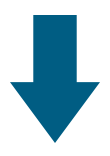
Director of Campus Communications will delegate request
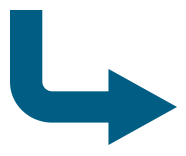
Requests are filled on a first-come, first-serve basis, unless there is an institutional priority. Below are approximate turnaround times by business day for specific requests:
- Flier review/edits: 3 days
- Flier development: 4 days for draft development, review, and editing process
- Social media posts: 3 days in advance, but no less than 2 days in advance
- Program newsletter/digital e-mail review: 3 days
- Program newsletter/digital e-mail development: 5 days for draft development, review, and editing process
- Website updates – simple edits: 1-2 days
- Website updates – extensive changes or development of new pages: 5 days
- Website news story: 2 days
- Website updates – addition of events to the calendar: 1-2 days
- Canvas announcement message: 1-2 days
- Campus TV graphic: 3 days
- Video: for video review: 1-2 days
- Video: for video editing/captioning: 5 days
- Video: for video development: 6-week lead time for script development, video filming, editing, captioning/music, review and editing process