DSS-Student Guide
Step 1: Visit the Student Portal at dss.noce.edu.
Click on Apply to DSS.
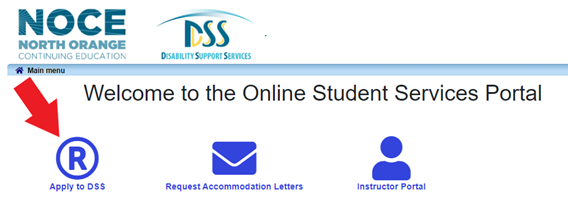
Step 2: Log in Using Your MyGateway Username and Password.
The username is your NOCE student ID number.
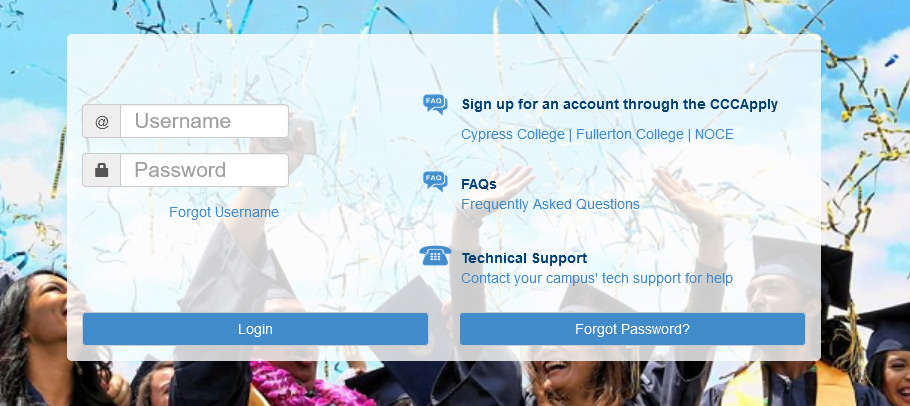

New students to NOCE may need to select the “Forgot password?” option to set up their password for the first time.
Contact the NOCE DSS office at (714) 808-4719 should you encounter problems with Step 2.
Step 3: Complete Online Application.
Follow the instructions, completing all sections of the application. You must upload disability documentation (ex: IEP, Triennial Assessment, Regional Center IPP/CDER, letter from medical provider, or completed NOCE Disability Verification form).
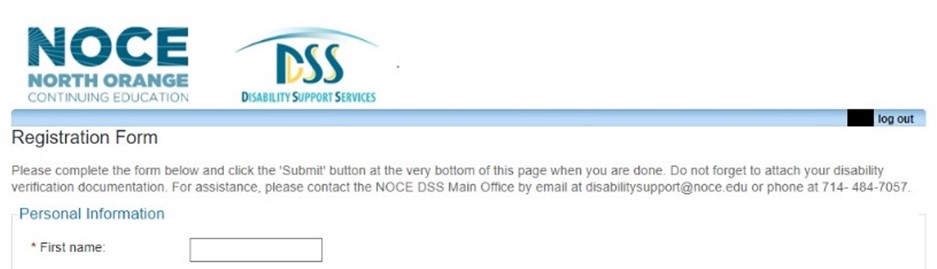
Step 4: Click Submit at the Bottom of the Form.
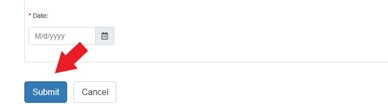
All required items and checkboxes must be completed before submission.
Step 5: Application Confirmation and Next Steps.
An application confirmation will appear on your screen. You may choose to access voter registration through the NVRA link that is provided.
After you submit the online intake application, a DSS staff will review your application and disability documentation. Please allow one (1) week for DSS staff to contact you by EMAIL to schedule an intake appointment with a DSS counselor. You may also receive an email from DSS should the department require additional information prior to approving your application.
