This is Part 2 of the application. If you have not completed “How to Create an OpenCCC Account – Application Part 1,” please follow these instructions. If you have created your OpenCCC Account, please log into OpenCCC and continue to Step 1 below.
Step 1:
Click “Start a New Application.”
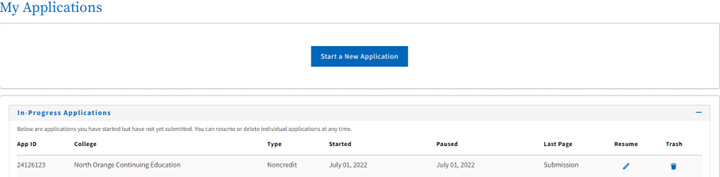
*If you are returning to a saved application, please click the pencil icon under “Resume” in the “In-progress Applications” section.
Step 2:
 Select the following:
Select the following:
- The term you wish to apply for.
- Educational goals.
- Intended major or program of study.
Tips:
Not sure which term to apply for? Use the key below for assistance.
| Term Name | Term Dates |
|---|---|
| Summer Term | June – August |
| Fall Term | August – December |
| Spring Term | January – May |
Step 2A:
Click on the Continue button when done.
Step 3:
 Continue to part 2!
Continue to part 2!
Select Current Mailing Address.
Step 3A:
Click on the Continue button when done.
Step 4:
 Select the following:
Select the following:
- College enrollment status.
- High school education.
- Last high school attended.
Step 4A:
Click on the Continue button when done.
Step 5:
 Select the following:
Select the following:
-
- Gender & Sexual Orientation
- Parent/Guardian Education Levels
Step 5A:
 Select the following:
Select the following:
- Race/Ethnicity
Click on the Continue button when done.
Step 6:
 Select your citizenship status.
Select your citizenship status.
Step 5A:
Complete the small survey.
Step 5B:
Click on the Continue button when done.
Step 7:
 At this time you can review your application, if necessary.
At this time you can review your application, if necessary.
Check/select the Consent boxes.
Step 7A:
 Once all the consent boxes have been selected, click on the Submit My Application button at the very bottom of the page.
Once all the consent boxes have been selected, click on the Submit My Application button at the very bottom of the page.
Congratulations!
 You’ve completed the application process!
You’ve completed the application process!
Please allow 24-48 hours to receive an email containing your Student/myGateway ID, along with instructions on how to set your myGateway password.
Haven’t received your Student/myGateway ID?
Contact StarHelp at (714) 808-4679 or e-mail at starhelp@noce.edu.
