Welcome
Welcome to Disability Support Services (DSS) for North Orange Continuing Education (NOCE). We are a noncredit provider for the North Orange County Community College District (NOCCCD). We proudly offer unique programs and service options that enable students with verified disabilities to achieve their educational, vocational, and personal goals.
To begin your academic journey at NOCE, please follow the steps below to apply for support services. If you need assistance, please get in touch with us at (714) 808-4719 or disabilitysupport@noce.edu.
DSS-Student Guide
Step 1: Visit the NOCE DSS Online Student Services Portal. Click “Ready to Apply.”
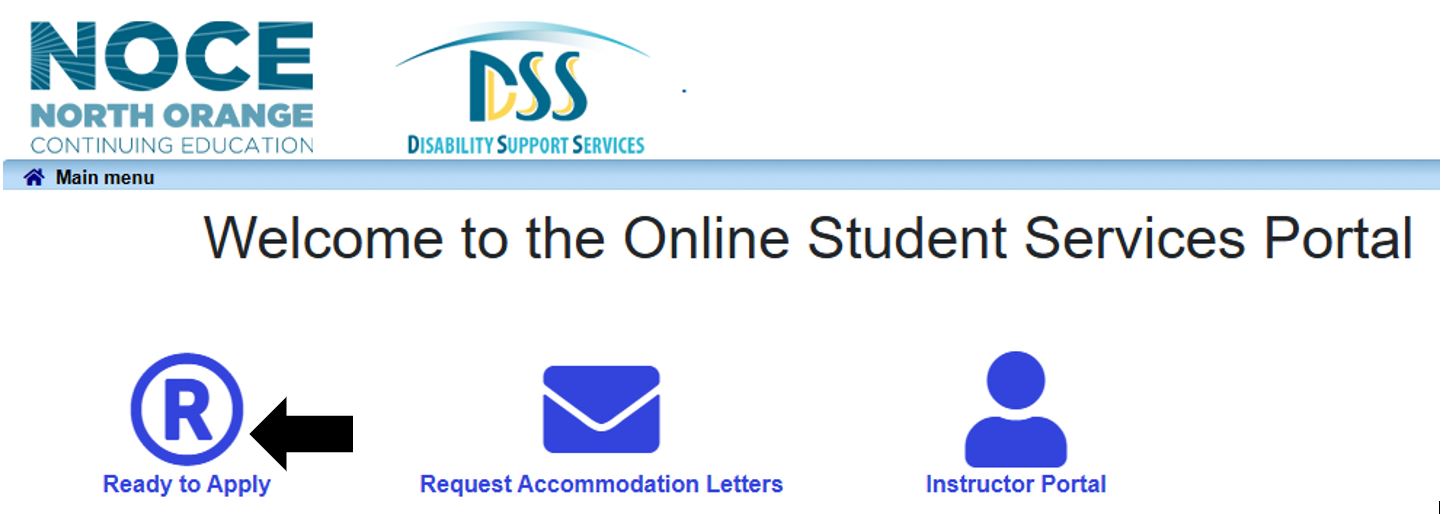
Step 2: Log in with your MyGateway Username (same as Banner ID) and Password.
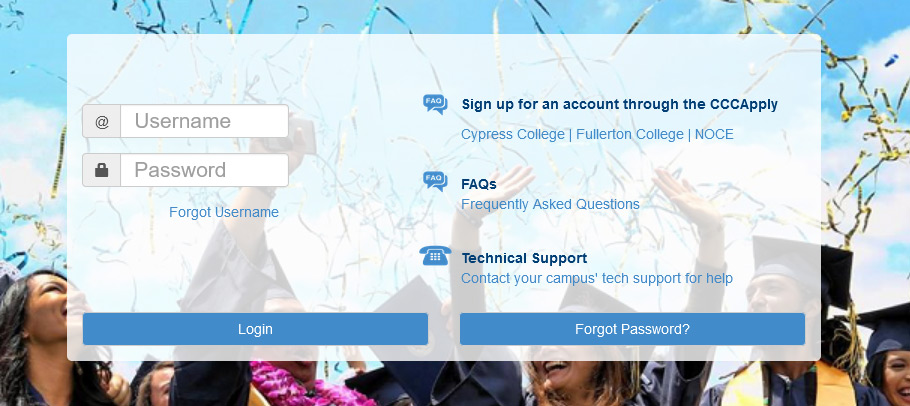
NOTE: New NOCE students may need to select the “Forgot password?” option to set up their passwords for the first time. If you encounter problems with Step 2, contact the NOCE DSS office at (714) 808-4719 or email disabilitysupport@noce.edu for assistance.
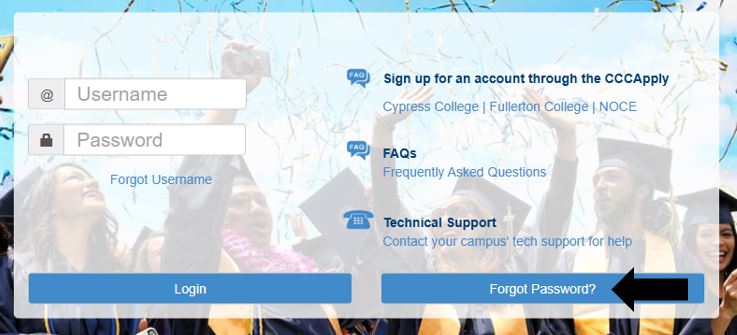
Step 3: Fill out all fields on the online application.
Follow the instructions and complete all sections of the application. You must upload disability documentation (ex, IEP, Triennial Assessment, Regional Center IPP/CDER, a letter from a medical provider, or a completed and signed NOCE Disability Verification form). If you need assistance with the online application, contact the NOCE DSS office at (714) 808-4719 or by email at disabilitysupport@noce.edu.
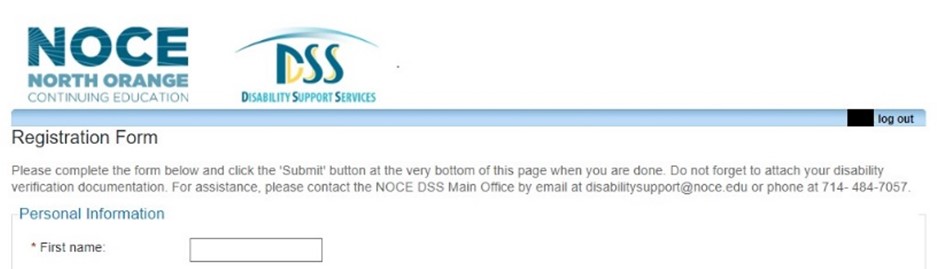
Step 4: Click Submit at the Bottom of the Form.
NOTE: All required items and checkboxes must be completed before submission.
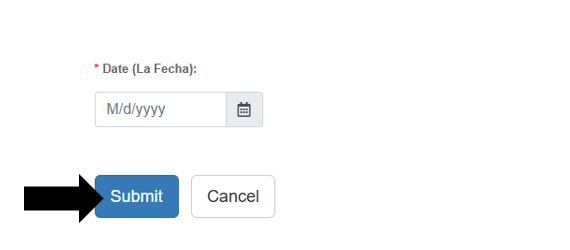
Step 5: Application Confirmation and Next Steps.
An application confirmation will appear on your screen. You can access voter registration through the provided NVRA link.
After you submit the online intake application, a DSS staff member will review your application and disability documentation. Please allow one (1) week for DSS staff to contact you by EMAIL to schedule an intake appointment with a DSS counselor. You may also receive an email from DSS should the department require additional information before approving your application.
